Shipping zones are added in wocommerce 2.6. Create a zone and setup your GLS settings for each zone.
Please see this woocommerce docs here.
If you activate the shipping settings on the default GLS setting page, this will apply if there is no shipping zone setup for a particular zone.
We recommend you deactivate shipping methods on the default settings page, and setup GLS shipping in each shipping zone.
See this quick gif intro:
Use your GLS user name and password for the fist two fields, and the “shop customer id” are the same as your user name.
How to find the ContactId:
– Log into YourGLS at www.gls-group.eu
– (1) Choose menu item “Parcel Processing” / “Opret labels”
– (2) Choose which shipper / customer number to use
– (3) The ContactID
If you are using pakkelabels.dk, you dont need to fill these fields. See the section below.
Now your generate label box should look like this:
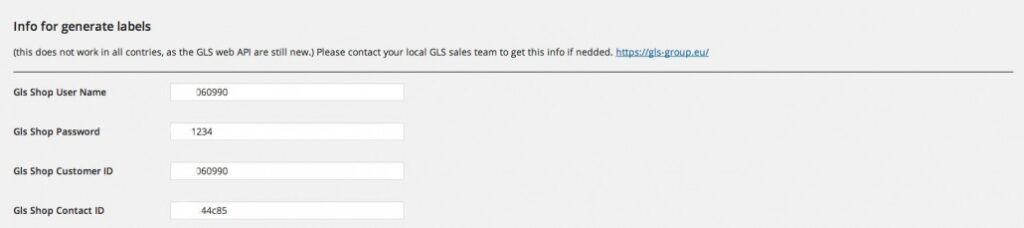
Please note:
“Gls shop user name” and “Gls shop customer id” are the same numbers you have to insert.
If you have woocommerce’s files integration with your theme’s files and also using Woocommerce Gls Addon then copy files from
Files from this directory.
plugins/woocommerce-gls-addon/woocommerce/cart
Also from this directory.
plugins/woocommerce-gls-addon/woocommerce/ emails
Your respective theme woocommerce directories.
If you want to style you checkout here are the css classes:
.woocommerce-cart ul#shipping_method
.woocommerce-cart li.wga_shipping_method
.woocommerce-cart input#shipping_method_0_wga_shipping_method
.woocommerce-cart label[for=’ shipping_method_0_wga_shipping_method’]
.woocommerce-cart .wgaShippingOptions .add_info_wga
.woocommerce-cart .wgaShippingOptions ul.shipping-slector
.woocommerce-cart .wgaShippingOptions li#shop_to_gls_shop
.woocommerce-cart .wgaShippingOptions .gls_tab
.woocommerce-cart .wgaShippingOptions input#wga_shop_postcode
.woocommerce-cart .wgaShippingOptions button#search-shop
.woocommerce-cart .wgaShippingOptions .shops-list ul
.woocommerce-cart .wgaShippingOptions .shops-list ul li
.woocommerce-cart .wgaShippingOptions .shops-list ul li .wcol1
.woocommerce-cart .wgaShippingOptions .shops-list ul li .wcol1 input[type=’radio’]
.woocommerce-checkout ul#shipping_method
.woocommerce-checkout li.wga_shipping_method
.woocommerce-checkout input#shipping_method_0_wga_shipping_method
.woocommerce-checkout .wgaShippingOptionsCheckout . add_info_wga
.woocommerce-checkout .wgaShippingOptionsCheckout ul. shipping-slector
.woocommerce-checkout .wgaShippingOptionsCheckout li#shop_to_gls_shop
.woocommerce-checkout .wgaShippingOptionsCheckout . gls_tab
.woocommerce-checkout .wgaShippingOptionsCheckout input#wga_shop_postcode
.woocommerce-checkout .wgaShippingOptionsCheckout button#search-shop
.woocommerce-checkout .wgaShippingOptionsCheckout .shops-list ul
.woocommerce-checkout .wgaShippingOptionsCheckout .shops-list ul li
.woocommerce-checkout .wgaShippingOptionsCheckout .shops-list ul li .wcol1
.woocommerce-checkout .wgaShippingOptionsCheckout .shops-list ul li .wcol1 input[type=’radio’]